Wiki
Calendar Synchronization
Google Calendar and Office 365 Synchronization is supported at kpi.com. To keep your events, tasks, and others in one place, configure your Calendar and manage everything in one app.
To configure your Calendar go to Sales>> Calendar and click Configure. Choose Office 365 or Google Calendar. The message will ask you to choose whether you want to sync with your default Google Calendar or create another folder for kpi.com events. Then click Save. You will be forwarded to the Google verification page. Grant Access to kpi.com.
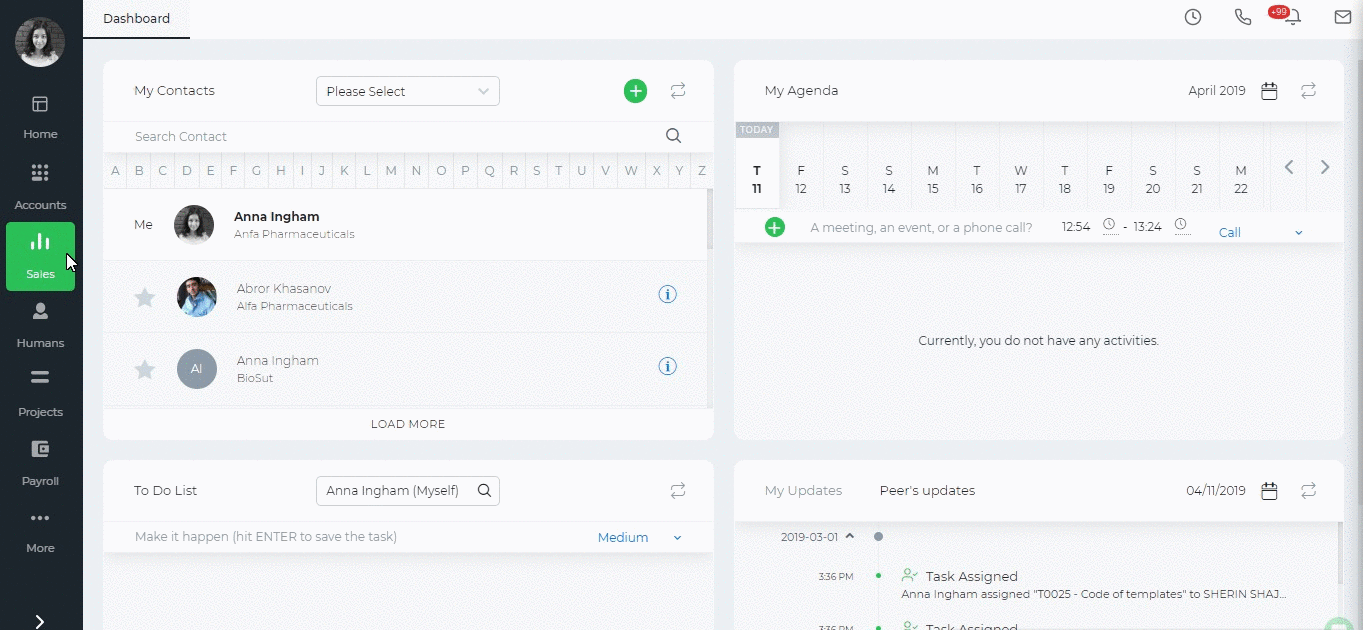
After you have allowed access, sync your events and choose the date for the synchronization.
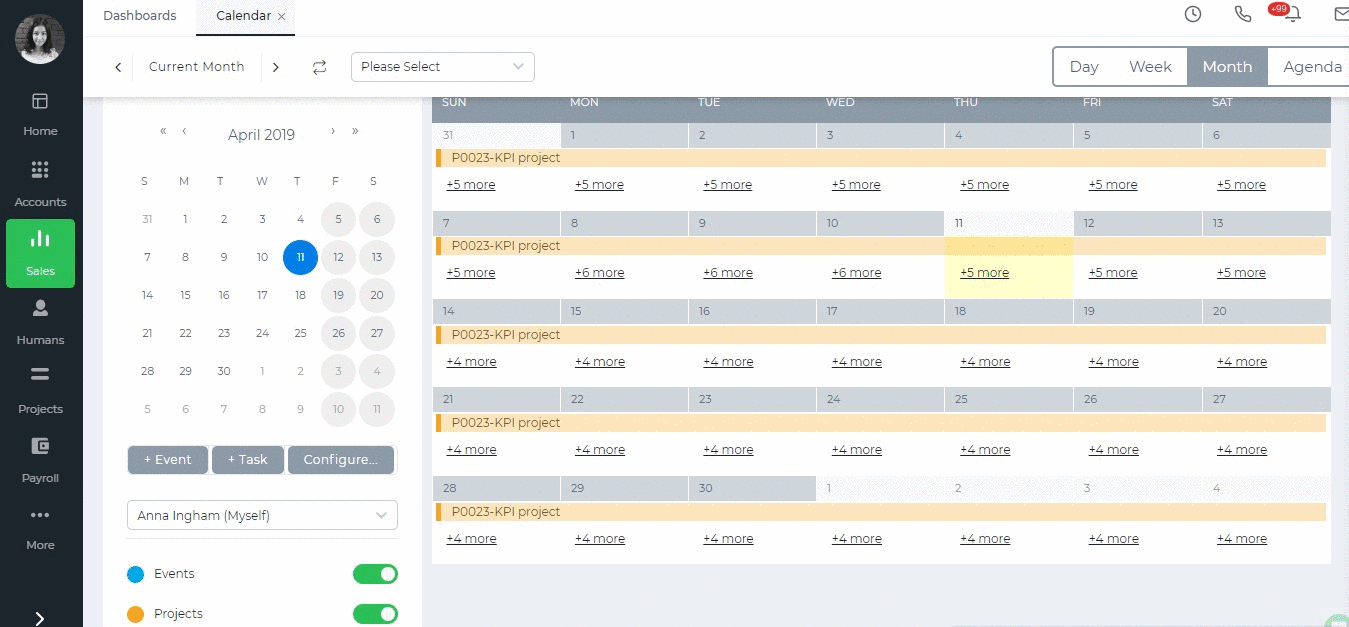
You can revoke Calendar synchronization if needed from Settings>> User Credentials>>Authorized access to your kpi.com account. Under the Calendar click Revoke Access.
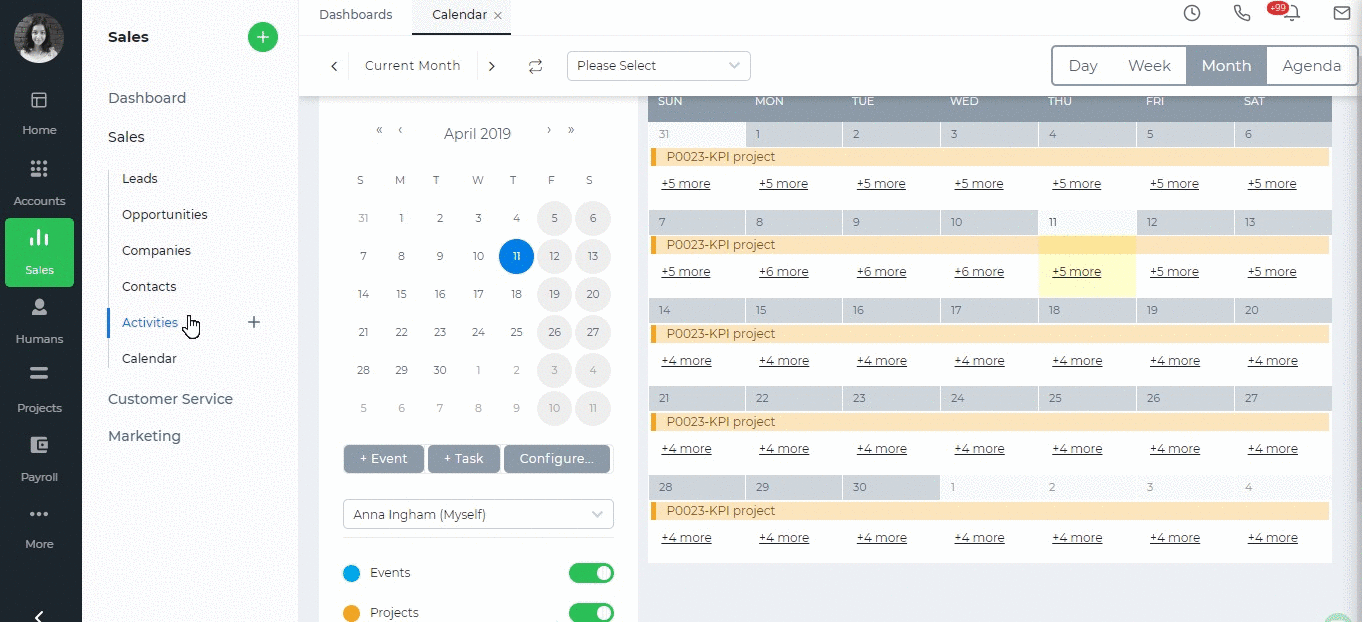
Created by Aziza Israilova, April 2019







