Wiki
Searchable • Contextual • Onboarding
☰ Wiki sections
Overview of Role Level Access
Your level of access to kpi.com depends on your user role. If your user role allows it, you may be able to set up other users or change your own role settings.
You can see what roles you have in Employee Profile Summary in the Account Information tab under Humans section.
User Roles and Permissions
kpi.com has following User roles by default:
- Administrator – Has highest level of permissions, can see all projects, tasks, employees, and can see any other listings in the company without any restrictions. Only administrator can remove data which is created by others.
- Director – Has high level of permissions, can see all projects, tasks, employees, and can see any other listings in the company with some restrictions.
- HR Manager – Has full access to Humans module, can view all leave requests, can approve those leave requests, and has full control over employees, positions, salary grades and departments. HR manager additionally should have member access role for other sections.
- Accountant – Has full level access to Accounts module. Accountant can create sales quotes, sales invoices, etc… can make manual transaction entries and view reports. Accountant will view other sections with member access role.
- Admin Location – Administrator of office locations, can view all project, task, employee, and all other data in the location, but can’t see data of other locations.
- Sales Manager – Can assign leads, tasks, and events in Sales module to sales people in his/her team.
- Project Manager – Has full control over project management section. Project manager can add projects, tasks, assign employees to the project, approve timesheet, and view reports.
- Department Leader – Can see all projects, tasks, employees and positions in his/her department. Can add new employees to the department, and also can initiate performance appraisals to employees in their own department.
- Customer Service Representative – Can add, remove, and change the status of all cases, add solutions, close cases.
- Sales Person – Can see assigned leads, accounts and contacts, work with leads and tasks. Sales person has access to CRM sections, but to see other sections, he or she will be a member by default.
- Member – Default role in the system. Members will view their own data only, and can remove their own data only. Members can add tasks to themselves, once assigned to project, they can edit their own information in employee profile, and submit expense claims for approval.
- Calendar Editor – Can see other people’s calendar, can add events to other people, and also remove events from events lists of others.
You can change the user permissions as an Administrator from Setting>>Users and Privileges>>Permissions. Checking the permissions to the related roles, allows the user to perform that action. Removing the option is the opposite.
New user roles can also be created from Users and Privileges>>Roles section.
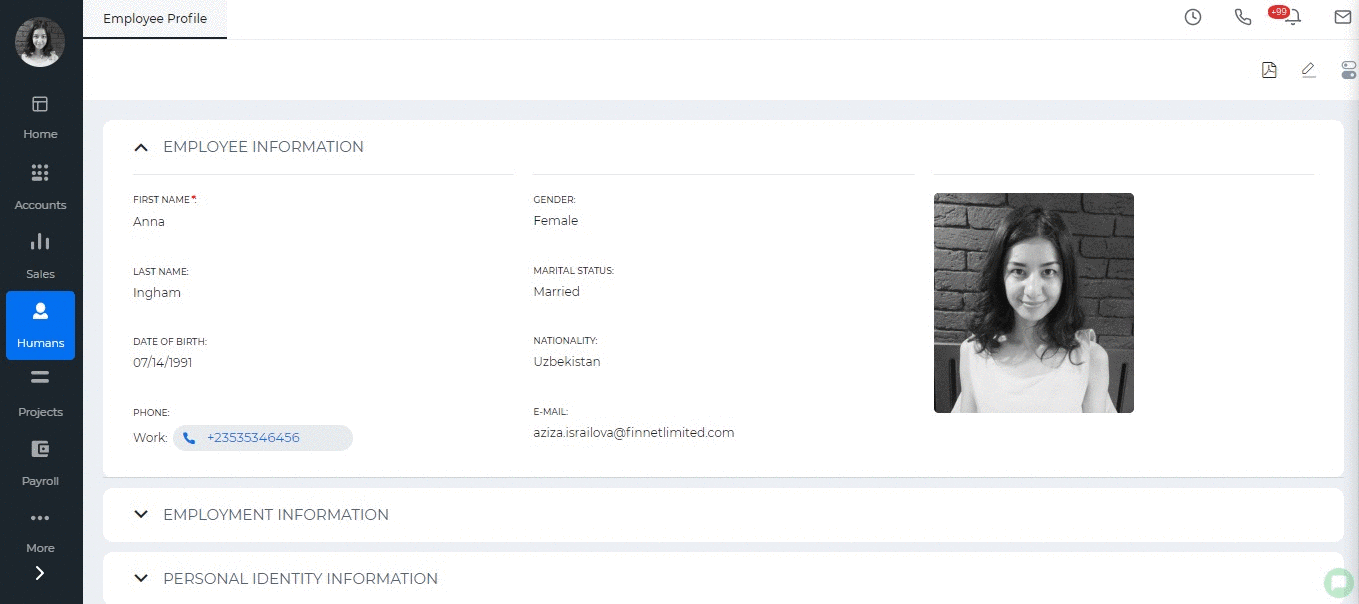
Created by Aziza Israilova, April 2019
See also
- Supervisor Structure
- No Access Employees
- ESS Users
- Full Users
- Importing Employees
- Annual Leave Report
- Onboarding
- Personal Goals
- How to add organization chart
- Leave Allowance
- Attendance Report
- Leave Requests
- Attendance Tracking
- My Attendance
- Employee Profile
- Performance Notes
- Competencies
- Performance Templates
- Appraisals Archive
- Employee Self Review
- Performance Appraisals
- Placements
- Activities
- Shortlists
- Candidates
- Vacancies
- Remove Employee
- Resign Employee
- Deactivate Employee
- Employee Activation Process
- Add New Employee
- Employee Status
- Meeting Minutes






